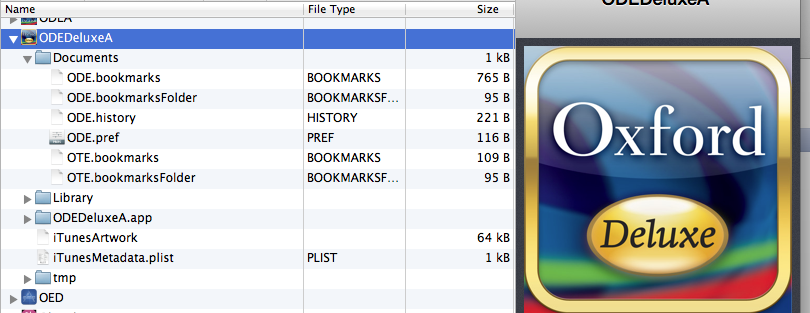Back-up, Save and Restore Bookmarks Tutorial.
Requires a desktop file manager application such as Macroplant's iExplorer ![]()
This can be used in "demo mode" for free.
(Or the basic licence is just $34.99)
Connect up your iOS device to your computer via the cable.
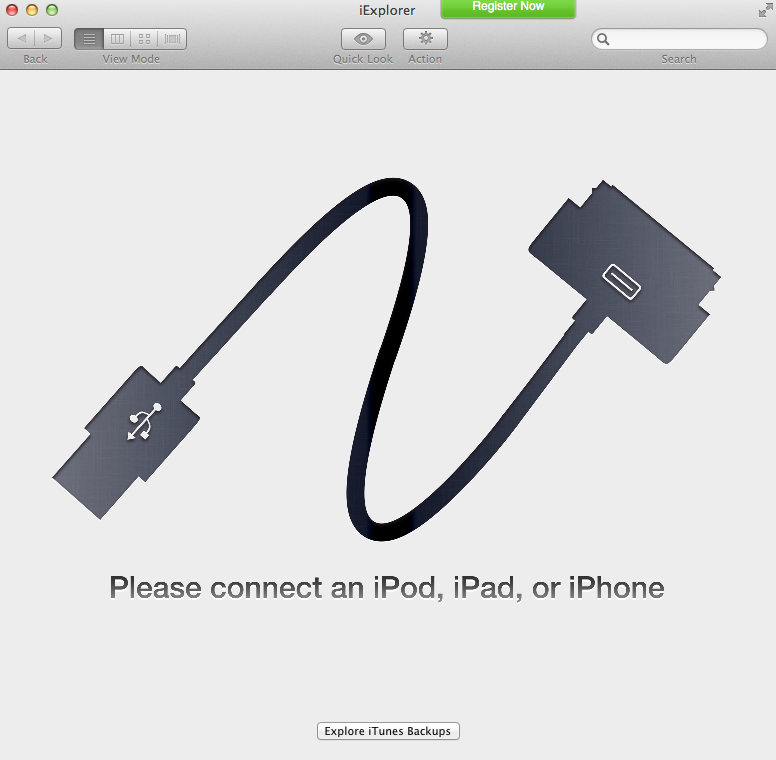
Select Files tab and then Apps tab to view all apps.
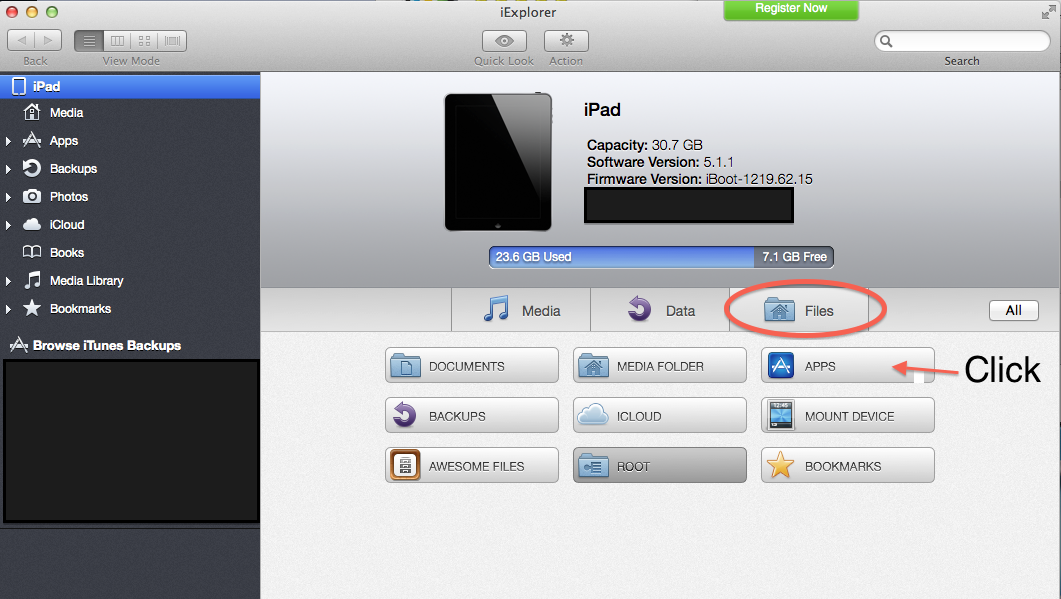
Scroll down to find the app you wish to transfer the bookmarks from.
(in this example it is Oxford Deluxe)
Open up Documents and highlight the .bookmarks and .bookmarkFolder files for both ODE and OTE sides of the application.
NOTE: Do not alter or change any other files inside the structure of the app as this will cause the app to malfunction.
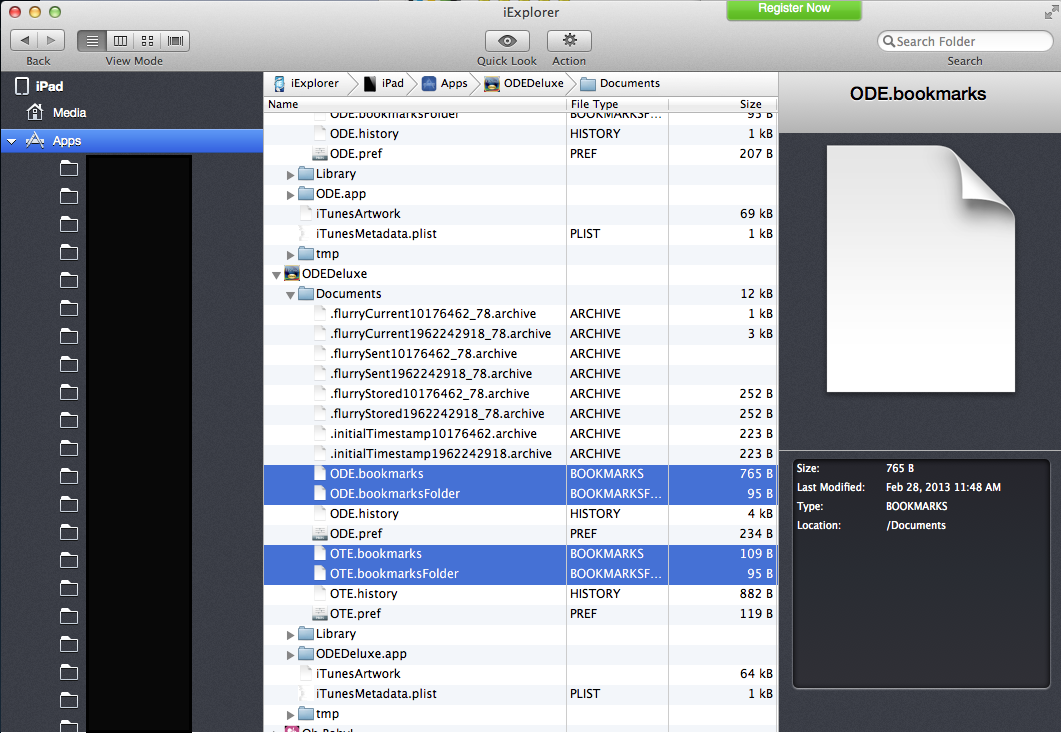
Right click (or option click) or just drag these files to a safe place on your computer.
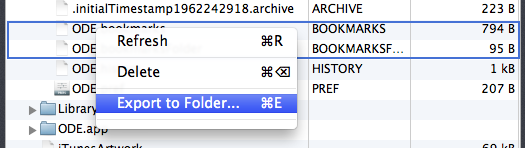
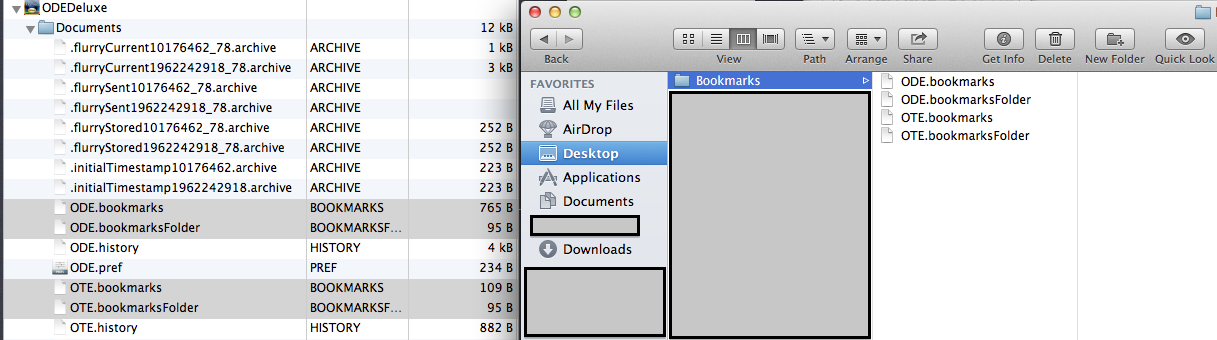
Now find the new Oxford Deluxe (InApp) application and drag the bookmarks and folders into the Documents area of this app
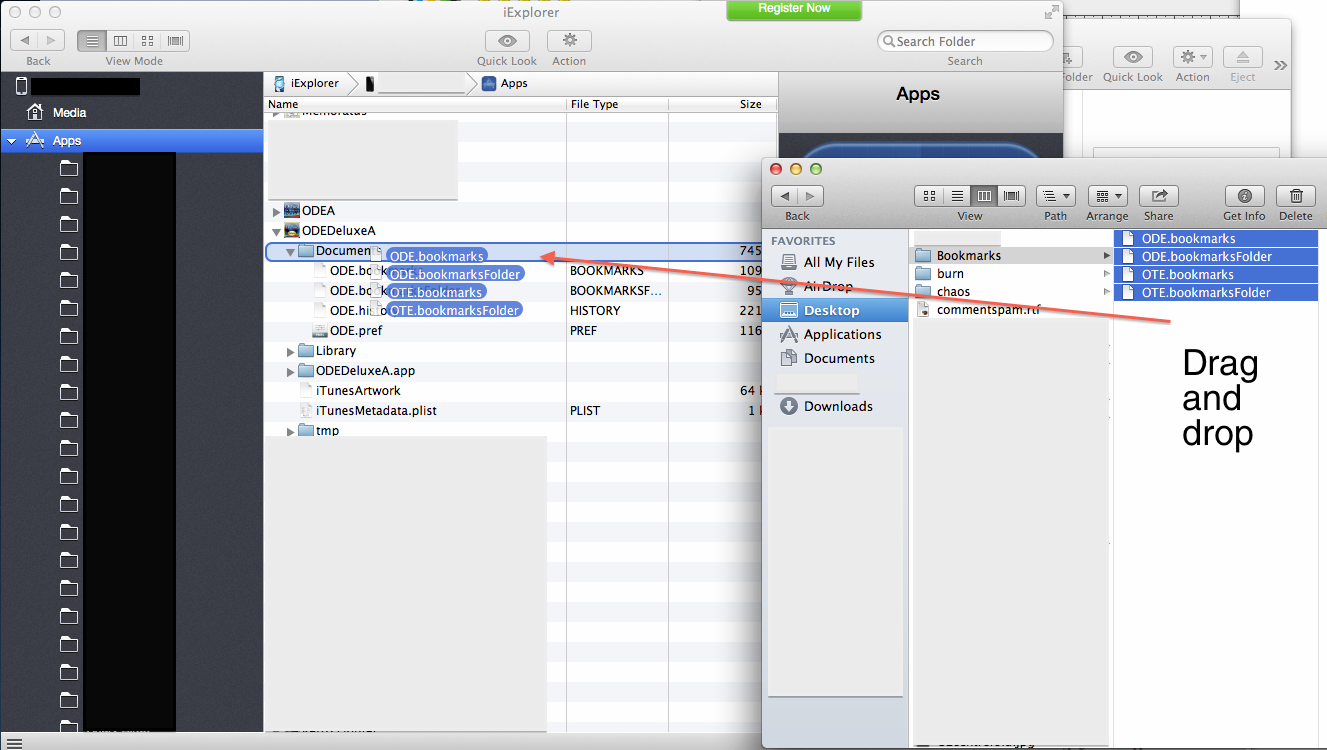
You will get a dialog pop-up. Select Replace for each file type or use the "Apply to All" option.
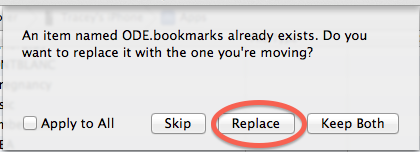
The bookmarks from the previous app will now be restored into the new version of the app.
NOTE: Do not alter or change any other files inside the structure of the app as this will cause the app to malfunction.